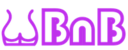Once you have signed in, you can start adding a new property (room, villa, tent etc etc) at https://www.naturistbnb.com/add-new-listing/
You will get there clicking "add new property" at the dashboard:

1. Description
Your screen should now look something like below:

Choose the category which you think best describes your place (this is about the property itself) and what type of space you have to offer inside your property (what would be in the use of the guest).
The City field uses Autocomplete from Google maps. Please allow it to do so. This ensures map based search queries are targeted to right location. If Google can not find the city, you can not complete the listing. In that case try different spelling or location nearby which is recognised by Google Maps.
You can use the Neighborhood field to further define the location. You can use commonly know names of the area or nearby landmark.
Write detailed description of your property in the Property Description field. Guests are hungry for details! Anyhow youse chapters to organise your information and to keep it readable. Put youself into the shoes of the guest: what you wold want to know of the place before committing to spend your money and valuable holiday time in there. Here are some additions tips: https://www.naturistbnb.com/2018/02/02/what-guests-want-to-know/
2. Price

As you hit the Continue button your details will be saved and you will proceed to next step, which is pricing your space. Most simplest way is just to define one nightly price and you're done. Prices are always per night! You can define booking prices for weekend, over 7 days and over 30 days prices, but the price is always calculated per nights in the booking.
For the time being, the only currency you can use in your listing is Euro. Guests browsing the site can select other currency and see the prices converted to their selected currency. All payments in the site will be done in Euro currency. For example if the guest is using USD based credit card, payment is converted in Euro at the time of the payment. If host ban account is in a some other currency it will be converted to that currency at the time of payment to host. We recommend the host to have Euro based PayPal account to receive money. This way host can select the time of conversion and rate themself.
You can use Before Label field to add a prefix before the price listing and After Label for suffix. For example:
Price per night: 100
Before Label: From
After Label:
Result: From 100€ per night
Note that there are not enough room in layout to use both labels, so choose only one.
Read more about advanced pricing here.
3. Images

You can download up to 16 images to your listing. Make sure they are hight quality but honest to the current condition of the place. Include some photos of the surrounding and common spaces. Photos with people will get more social media shares, which will give you additional reach. Having people among your first 6 images improves your chances even more!
Be patient! Images will arrive in a queue, optimised for different screens and processed for thumbnails. It may take several minutes. Wait until you see the them disappear from queue to a appear as thumbnail below the queue:
You can move your images order with drag and drop and double click to select you main image.
Remember: once you have uploaded the images, you must remember to hit Save button so your images won't get lost!

You can link your Vimeo or Youtube videos in the same place where you upload the images.
If you have a video in Vimeo with URL https://vimeo.com/55389782, don't put the whole URL on the Video ID field, just the last part 55389782 as in the screenshot above. Same applies to Youtube: just the last part of the URL, e.g. https://youtu.be/XYV0qATsyts Video ID is: XYV0qATsyts
4. Details

Here you write the details of your place. The field names should be self explanatory. In Cancellation field you can define your own cancellation terms which we will honor if the guest will want to cancel their booking. in House Rules you can define anything what is important for you, like "no shoes inside", "quiet time", "naked areas" etc.
5. Location

Type in your space address. Remeber to pin on the map the location, otherwise you wont get found on location based search! For privacy reasons some hosts choose to select a landmark near the actual location. This is ok, and you can communicate with the guest the actual location details.
You can click "place pin with address to mark the location on the map. If it does not look correct, you can simply click a location on a map to select new map location.

6. Amenities

Lis all features and amenities you have. If you think something is missing from the selection, please suggest an addition at https://naturistbnb.freshdesk.com/support/tickets/new
It is compulsory to select either one: "Nude only" or "Clothing Optional"
7. Calendar

Here you can define your available and blocked dates. We have actually 2 other articles for details hot to do it. You can read more here and here.
You can also sync your Airbnb or other external calendar. Instuctions how to do it can be found here.
One more step:
Once you have submitted your listing it still needs to be approved by the admin. If you did not upload any pictures or for some reason picture upload failed, it won't get approved. You can go to see everything your listing have on your dashboard https://www.naturistbnb.com/user-dashboard/
If your listing looks like the image below, click the pencil icon (pointed with red circle), go back to Image section, upload images and remember to hit Save button.